Call of Duty Mobile is a highly popular first-person shooter game that allows players to create and customize their profiles, including choosing a profile picture. However, sometimes players encounter the frustrating issue of their profile picture not changing despite their attempts to update it. If you’re facing this problem, don’t worry. We will discuss some effective solutions to help you fix the profile picture not changing issue in Call of Duty Mobile.
- Refresh and Restart:
The simplest solution to try first is refreshing the game and restarting your device. Close the Call of Duty Mobile app completely and relaunch it. This step often resolves minor glitches and can refresh the game’s cache, potentially fixing the profile picture issue. - Check Internet Connection:
Ensure that you have a stable and reliable internet connection. Poor connectivity can sometimes prevent changes from reflecting in the game. Switching to a different network, restarting your router, or connecting to a stronger Wi-Fi signal can help resolve this problem. - Clear Cache:
Sometimes, corrupted cache files can cause issues with profile picture updates. To fix this, navigate to the settings of your device, locate the application manager, find Call of Duty Mobile, and clear its cache. Afterward, relaunch the game and attempt to change your profile picture again.
COD Mobile: Add Space To Your Name - Verify Game Data:
In some cases, missing or corrupted game data can prevent profile picture changes. To verify the game data, go to the settings within Call of Duty Mobile and select “Repair” or “Verify.” This process will scan your game files for any errors and repair them automatically, potentially resolving the profile picture issue. - Update the Game:
Ensure that you have the latest version of Call of Duty Mobile installed on your device. Developers regularly release updates that address bugs and performance issues. An outdated version of the game might be the cause of the problem. Check the respective app store on your device for any available updates and install them. - Change Login Detail:
If none of the previous solutions have worked for you, you can try changing your login details. If you have both Call of Duty Mobile Activision and Facebook login details, follow these steps:
a. Log in to your account using your Facebook login details.
b. Once logged in with Facebook, you will be able to change your profile picture. - Contact Support:
If all else fails, it’s recommended to reach out to Call of Duty Mobile’s customer support. Provide them with detailed information about the issue, including the steps you have taken to troubleshoot. The support team can investigate further and offer personalized assistance to resolve the problem.
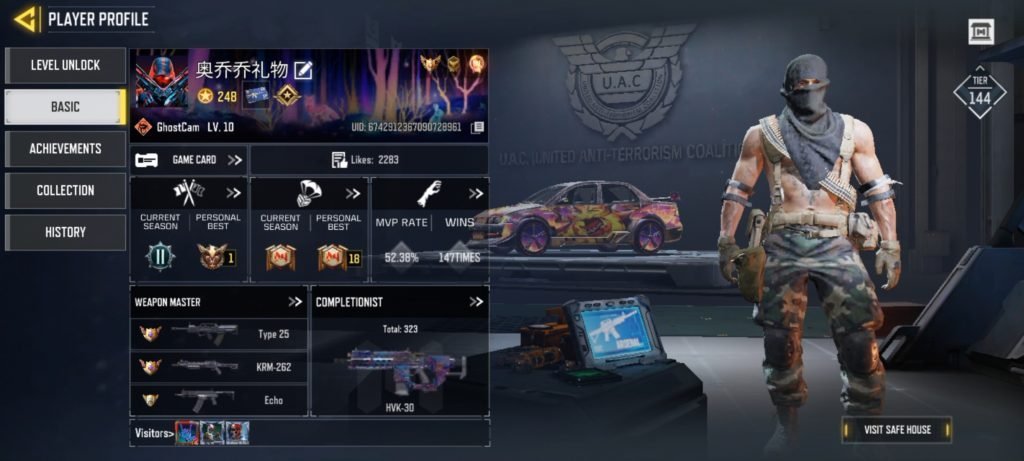
Conclusion:
Encountering issues with profile picture updates in Call of Duty Mobile can be frustrating, but by following the steps outlined in this post, you should be able to fix the problem. Remember to refresh and restart, check your internet connection, clear cache, verify game data, update the game, change login detail, and contact customer support if necessary. With these troubleshooting methods, you can get back to customizing your profile and enjoying the game to its fullest.