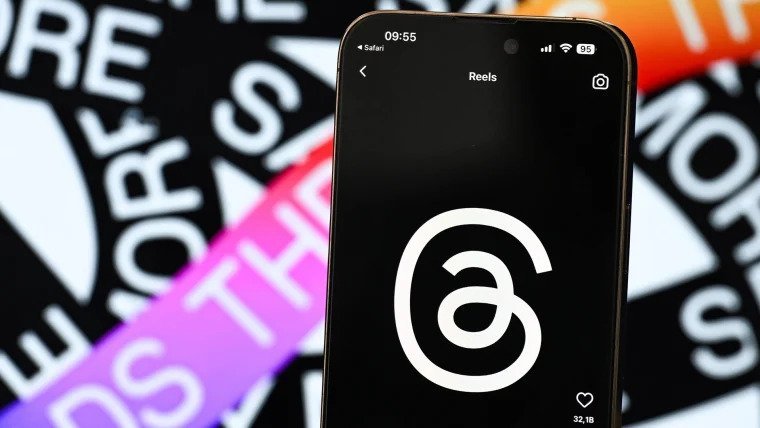Learn How To Use Threads by Instagram Step by Step since its still new this will be the first thing you want to know and we will be answering alot of other questions in this articles too.
Mark Zuckerberg, CEO of Meta, said early on Thursday that Threads, Instagram’s text-based social network, has topped 30 million signups just sixteen hours after its introduction. As of Thursday morning, it was also the most popular free app in the Apple app Store.
Threads is Meta’s most recent social networking platform launch. With a strong link to Instagram, the app is already a smashing success, with over 15 million users in less than 12 hours.
However, you may still be wondering how to use the new platform. We address all of your pressing concerns and more.
How To Use Threads by Instagram Step by Step
- How To Create a Threads Account: Threads requires users to have an Instagram account in order to utilize it. When you first launch the app, it will prompt you to sign in using your Instagram account. Threads will then automatically import your Instagram username, but you may still personalize your profile.
- Next, provide your bio and any key connections, such as your website or links to other social media handles. If you’re lazy like me, you may import these facts directly from Instagram by choosing “Import from Instagram.” This action also syncs your Instagram profile’s display image.
Click “Continue” to proceed to the following screen, where you can choose whether to make your profile public or private. Everyone will be able to engage with your posts if you share them on a public profile. If you wish to limit the exposure of your profile and material, choose Private profile, which allows only your approved followers to see, share, or engage with your content. - The following page displays a list of Instagram profiles you follow and allows you to instantly follow them. If none of your friends have yet joined Threads and you click on follow, your request will be shown as pending. When they join Threads, you’ll instantly begin following them. You may follow all of these accounts by selecting “Follow all” at the bottom, or you can continue to the next screen by hitting the next arrow in the upper right corner.
- How To Edit Threads Profile: Click the person symbol at the bottom right of the app to modify your profile information. This will bring you to your profile page.
You may amend your bio, add links, delete or add a profile image, or even import one from Instagram by clicking the “Edit Profile” option. As previously stated, Threads does not currently enable you to modify your profile name.
The profile screen now includes a fast connection to Instagram and two buttons for changing app settings. You can also view all of the discussions you’ve started and the responses you’ve shared. - How To Post On Threads App: unlike Instagram, is a text-first platform primarily “inspired” by Twitter. This includes authoring and publishing a message, replying to a post, commenting on it, and even quoting postings. We’re not sure what the terminology for uploading a text update on Threads is just yet. Tweeting is not permitted on Threads.
To post a message, click the “Draft” symbol in the lower center of the screen and begin typing. Threads limit is up to 500 characters. Threads also lets you include photographs and videos in your posts.
You cannot currently modify a previously posted Thread. Even after you’ve shared a post, you may limit who can react to it or conceal the amount of likes.
You may also include your friends’ handles in a post to tag them. - How To React On Threads app: You can react in three ways on Thread. To like a post, click the heart icon, or leave a meaningful remark in the thread. If you wish to repost the material, click the double arrow button, which is similar to the RT icon on Twitter.
You have two choices: republish the thread or quote it with fresh remarks.
If you want to share the Thread, you may do so by clicking the share button, which will allow you to submit the post as a story on your Instagram profile with a Threads backdrop.
You may also share the thread on Instagram, copy the URL for sharing, or manually post it on another network. The final option in the share menu allows you to send the link via third-party messaging programs such as WhatsApp, SMS, or email. - How To Follow Your Friends On Thread: from bottom menu there is a search icon Tap it to open the search page, where you may look up people by their names or Instagram handles.
You may also find and follow your favorite YouTubers, athletes, celebrities, and other individuals. Threads also shows the amount of followers for a specific account.
Common Questions About Threads
What Is The differnce between Threads app and Instagram App?
Simple answe is Instagram is a Photo based platform while Threads is a Text base platform.
How can i verify on Threads app?
You already noticed so many account with the blue check icon meaning that they are verified accounts well this is because they are already verified on Instagram and since the account was imported from Instagram it makes the Threads account to be verified also. No requirements yet for verification on Threads as of writing this post.
Can i Use Threads On Computer?
Currently you can only access Threads from mobile either on android or iOS. There is no desktop or web version yet maybe it will later be introduced in the future but let just wait on that.
What Data Does Threads Collect?
Threads is collecting almost everything it can, including data on your health, purchases, financial info, location, contact info, search history, and browsing history.
Can I import Instagram Followers to Threads App?
You can not import your Instagram followers to Threads. They can, however, follow you when they join Threads.
When you join and follow your Instagram friends on Threads, the process is the same. However, you have the choice of following all of your friends or manually selecting which ones to follow.
Can i Share Gif On Threads?
Threads, unlike Twitter, does not currently support a native GIF keyboard. However, if your phone’s keypad supports GIFs, you may include them into a post or reply.
For this, we prefer Google Keyboard for iOS and Android, however there are other solutions. Hopefully, Meta will decide to include GIFs into the program directly in the future days.
Can i Use Hashtags To Go Viral On Threads?
Threads currently does not support hashtags. While hashtags are important for helping articles go viral on Twitter, utilizing them in your Threads post will have little effect.
Though Threads allows you to include hashtags in your posts, they are not clickable and do not increase the reach of your message. Hashtags may be added to the platform shortly. However, no firm timeframe has been established.
Can i Use Multiple Accounts On Threads?
Threads, however, only enables you to log in with a single account. Though signing in with multiple accounts on Threads may be possible in the future, you can only sign up with one account at a time at the time of writing this article. You cannot change profiles either.
The best option is to log out and then log back in with a different account.
Here is web link for Threads.net
This app is as a result of Twitter recent update, if you want to read how Twitter Twitter Rate Limit Work visit.