PRISM live studio allows you to live stream to multiple platforms including Facebook, YouTube, Twitch and more but on today’s video I will show you how to Livestream to Facebook page making use of Prism Live studio and it’s a free live streaming app.
To watch video of how to Livestream to Facebook page using prism live watch the video below if not keep reading this article to learn the same thing.
Steps in Live streaming to Facebook page with Prism Live studio
Once you open Prism Live studio your selfie camera will automatically be on and ready to go live with your selfie camera but if your a gamer or want to live activities on your screen you need to tab on the screencast icon just above the live / Go live icon once you tab on it Next tab on Live / Go live
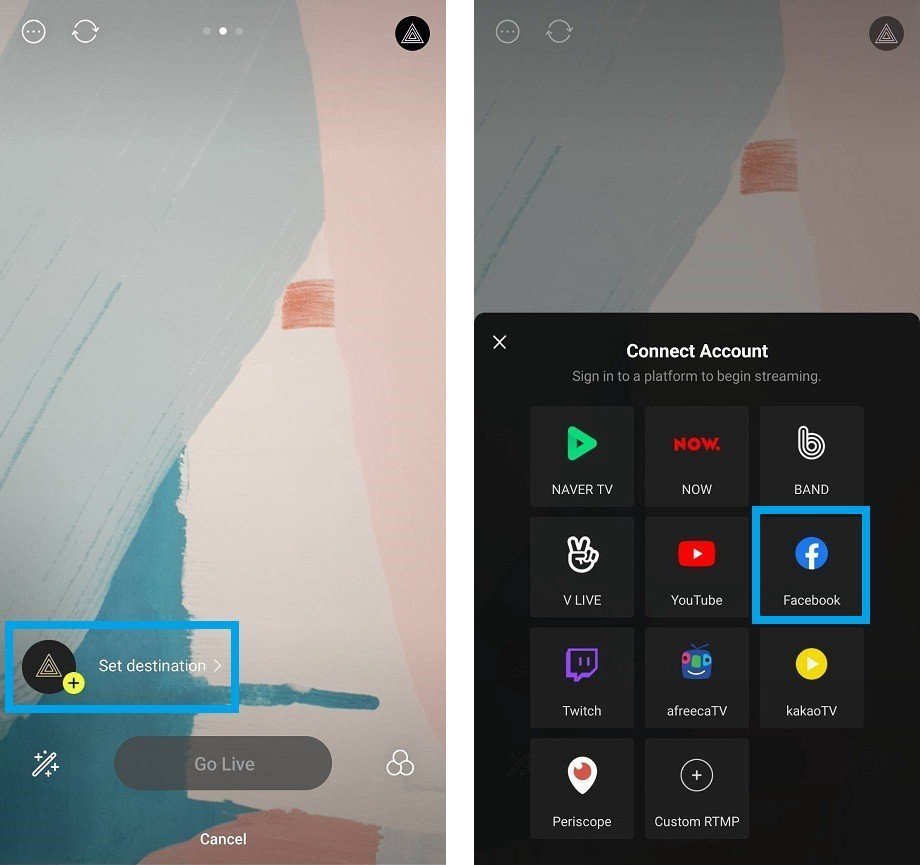
Now tab on Set Destination and choose the appropriate destination you want to Livestream to for my case I will choose Facebook
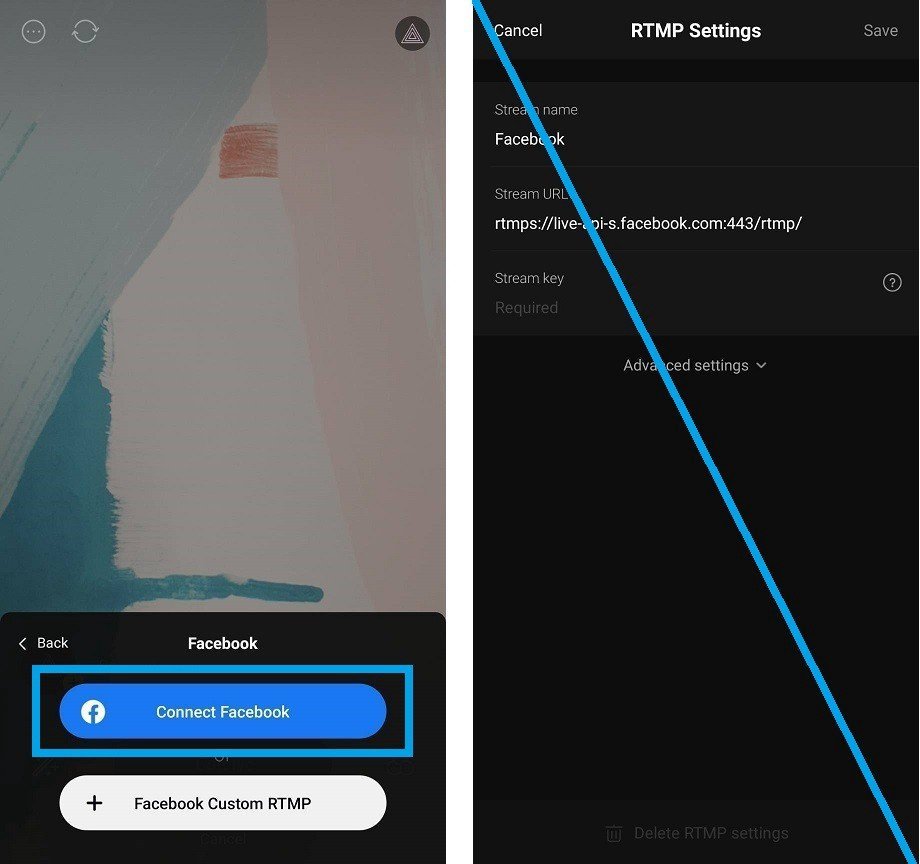
Tab Connect Facebook to login to your Facebook account
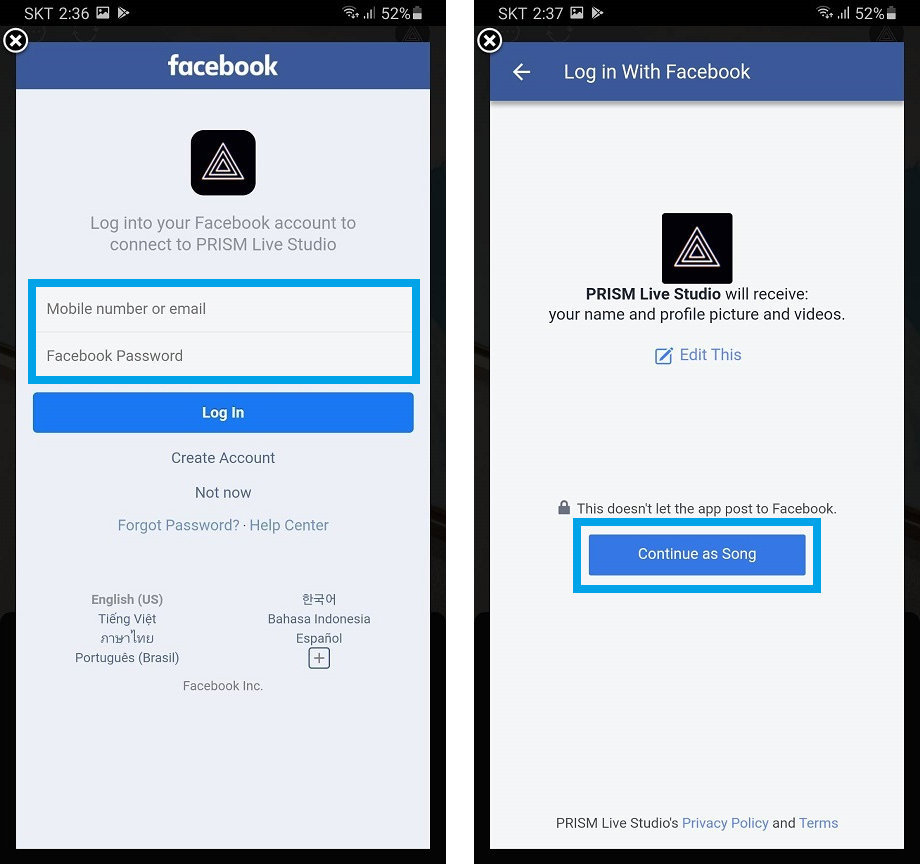
Tab on Continue after you logged it to accept Prism Live studio terms of use
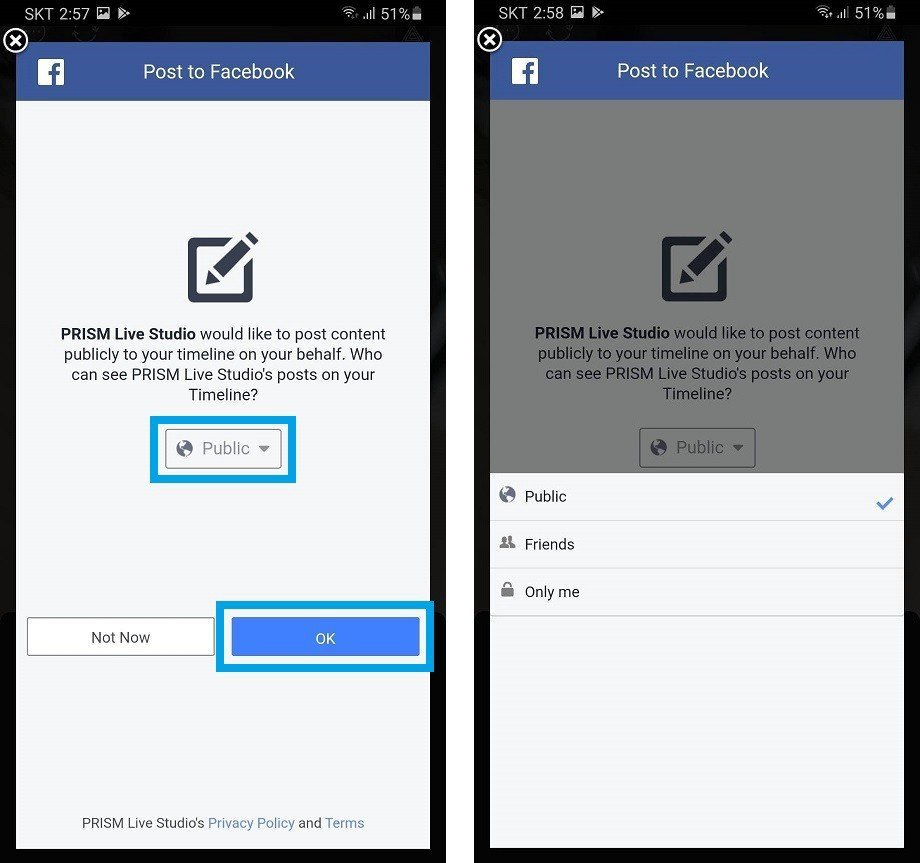
Tab Okay to Give prism privilege to publish to your Facebook
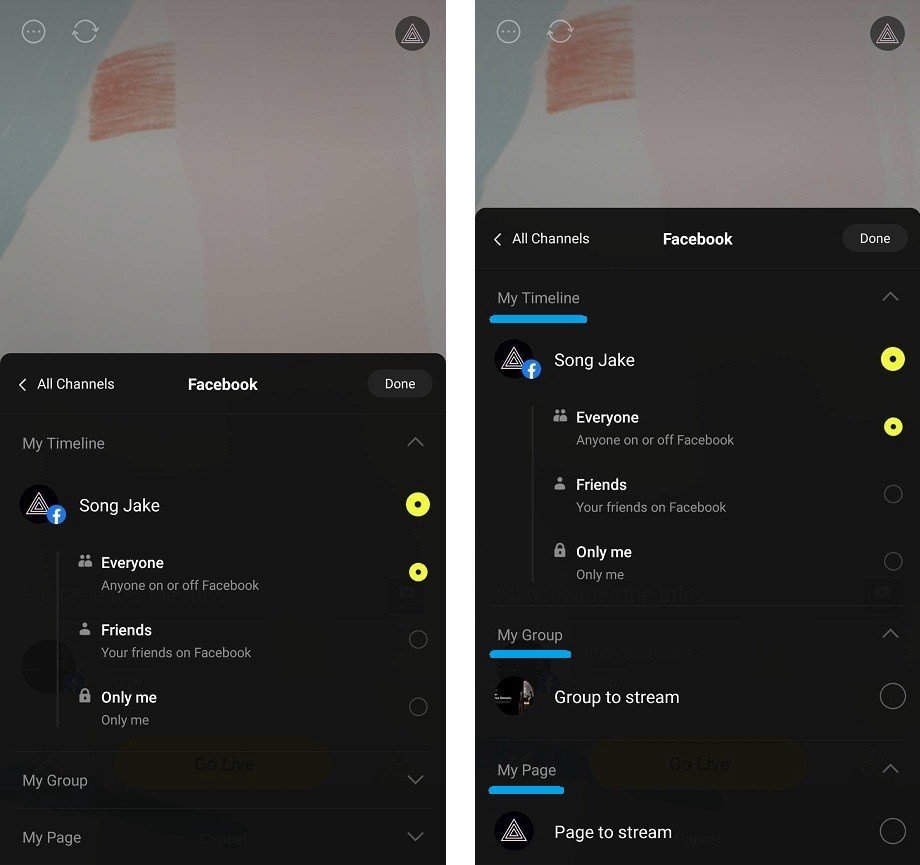
Tab on My page and choose the appropriate page to live stream on
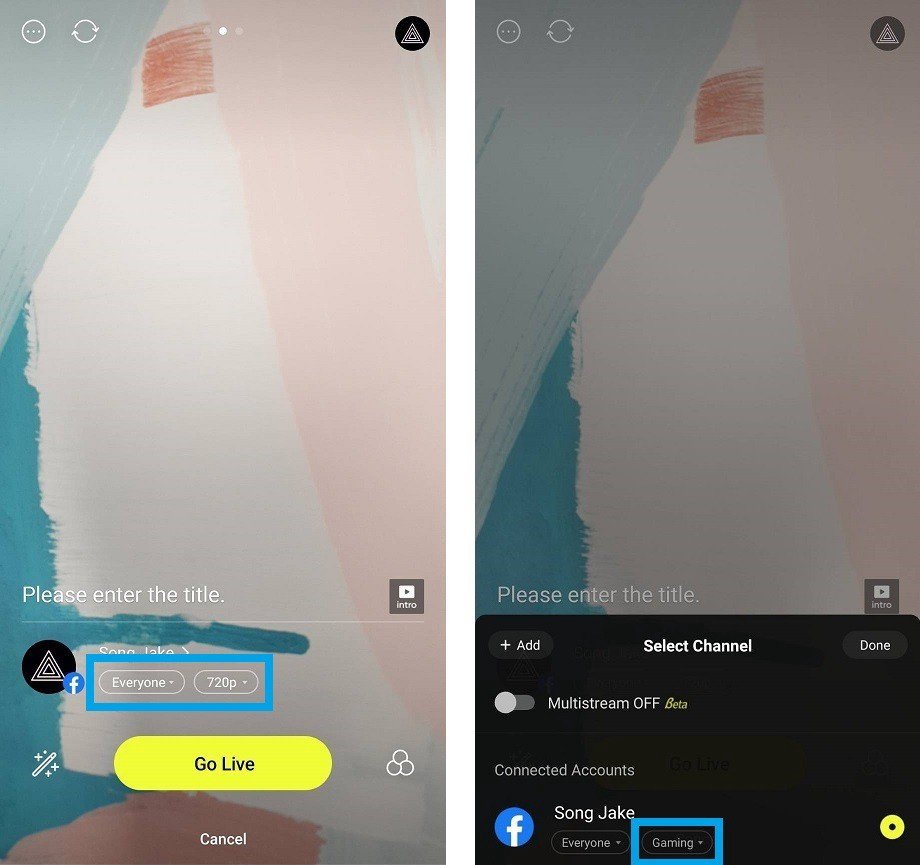
Make sure is set to everyone and you can also set the frame rate of your live stream Then tab Go Live
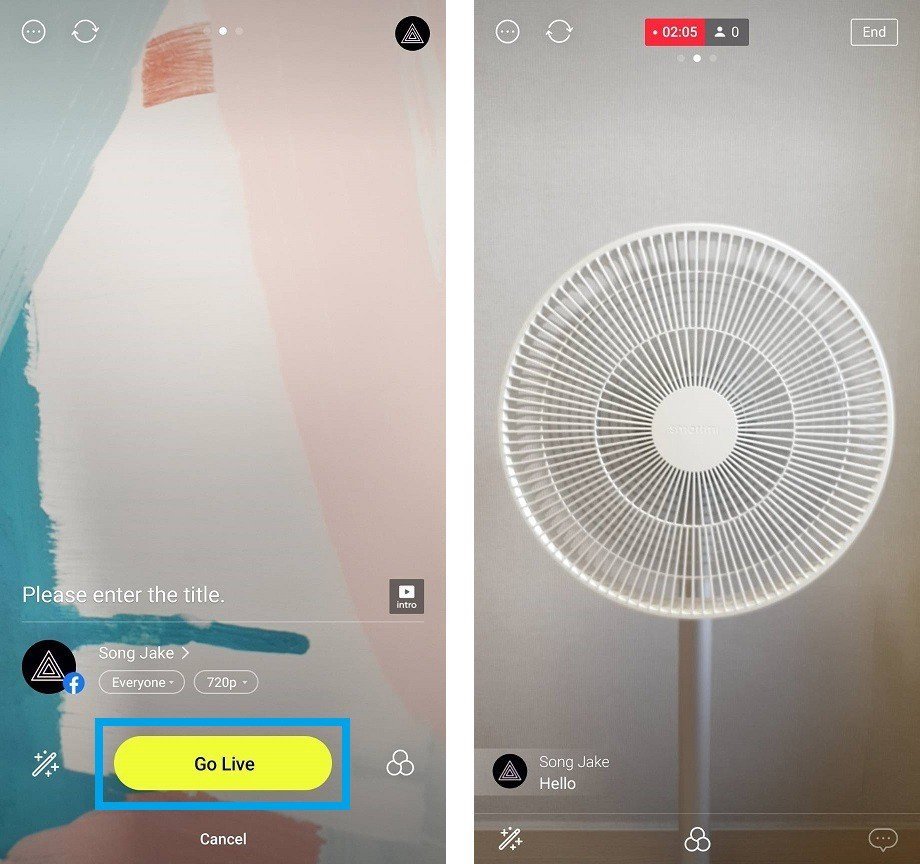
Your video should be live at this stage and you can confirm that by going to your Facebook page and seeing for your self how it works
When you want to stop the live stream tab on the Prism Live studio logo floating on your screen and then tab the lat icon that opens prism app dashboard then tab End to end the live stream and as soon as the live stream ends you will see an option to save your live stream so it’s left to you to save or just close the app and that’s it.
Hope it’s helpful please like the page if it helped